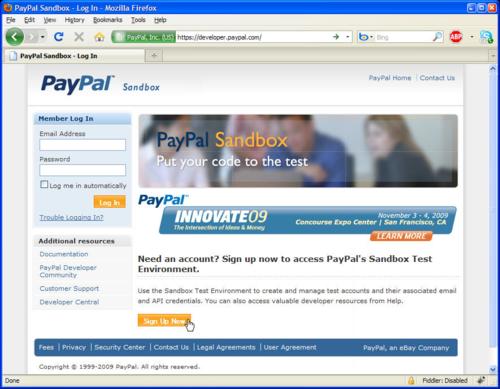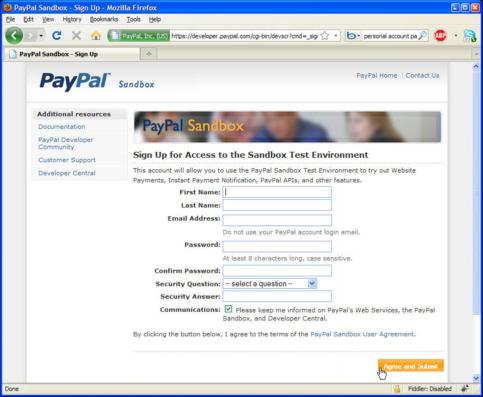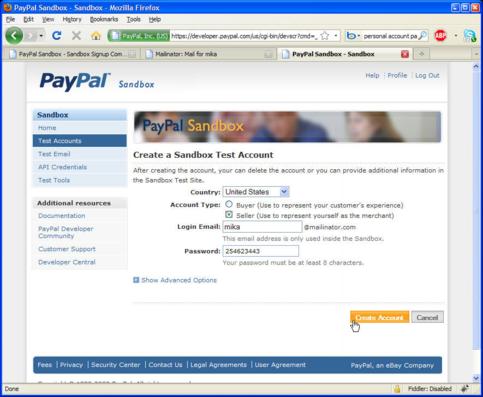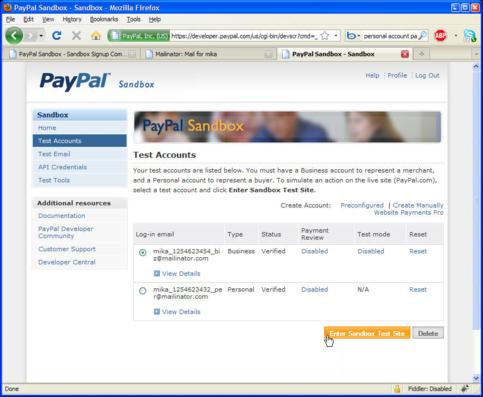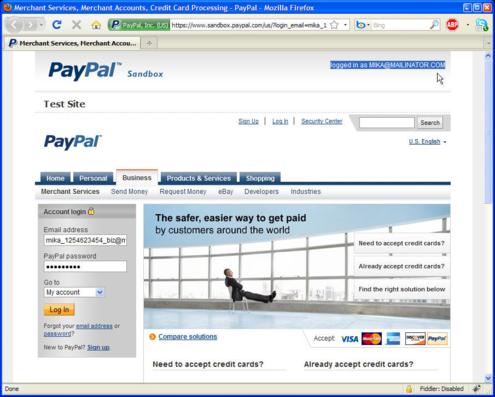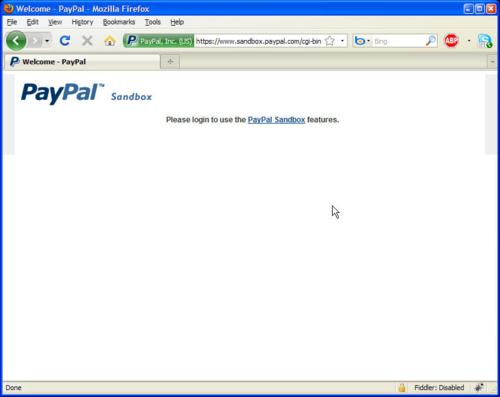InfoLinks online advertising network shows only In-Text ads and it is more relevant to blogs but can be very useful for websites to. You can earn money without giving space in your blog/website for ads. It is based on the certain keywords of your blog or website post. These In-Text ads by mouse over converting your keywords and phrases into advertising links. It is very simple and effective online advertising model.
InfoLinks online advertising network shows only In-Text ads and it is more relevant to blogs but can be very useful for websites to. You can earn money without giving space in your blog/website for ads. It is based on the certain keywords of your blog or website post. These In-Text ads by mouse over converting your keywords and phrases into advertising links. It is very simple and effective online advertising model.
Recently Infolinks ad network introduced a new tool called Related Tags, adding it on your blog or website will allow you to increase your clicks and earning while adding valuable information tags to your website’s content.
Here are sample of Infolinks Related Tags look like:

Infolinks also offers Tag Cloud for publisher. You can add Tag Cloud after your content to earn some extra revenue. There’s four different design styles for Infolinks Tag Cloud that you can choose from:




HOW TO ADD INFOLINKS RELATED TAGS AND TAG CLOUD?
There’s two ways to add Related Tags and Tag Cloud to your webesite/blog:
- First option is very simple, by using Infolinks own plugins widgets like: WordPress, Blogger, Joomla and Drupal.
After you have installed Infolinks plugin, just login to you account at Infolinks, you will find there settings for activating Related Tags and Tag Cloud. That’s all you have to do. The Related Tags and Tag Cloud will now automatically appear at the bottom of every post.
- Second option is by manually adding the following code to your website:
The Placement of Infolinks Tags is very important. By adding tags in the top portion of your website/blog or just above the fold is going to increase your Infolinks CTR rates.
HOW DOES INFOLINKS IN-TEXT ADS WORK?
Basically Infolinks will automatically scans your blog or website and choose the best keywords for the page and highlights/display them as ads tags. So you can utilize the space of your blog/website for another advertising network or to highlight other important aspects of your blog/website. If an visitor clicks on this ads tags you will get paid based on CPC (Cost Per Click) model.
Some tips to increase clicks income with Infolinks ad network, is to make Infolinks link color match your links color in your website. To adjust the color of links, total number of links to be highlighted as advertising ads and the category of your advertisements can be easily modified without changing the ad code. You can do it in the InfoLinks account settings. This simple change can increase your InfoLinks revenue up to 1.5X times.
CAN YOU USE INFOLINKS AD NETWORK AND GOOGLE ADSENSE TOGETHER ON THE SAME PAGES?
Yes you can, Infolinks works 100% with AdSense on same page. Also because it is an in-text advertising network, you can use it within conjunction with many other online advertising networks, without violating there terms of service.
WHAT IS INFOLINKS CPM ADVERTISING RATES AND REVENUE?
What each publisher earns is really up to him or her. The different variables are how much traffic a person has, what countries their traffic is coming from and which ads are being clicked on. Not all ads are worth the same amount if clicked on.
InfoLinks online advertising network pricing based on CPC (Cost Per Click) or PPC (Pay Per Click) and CPM (Cost Per Mille).
More information:
| Network Type: | PPC, CPC, CPM |
| Infolinks PPC, CPC, CPM Advertising Rates and Revenue: | N/A |
| Ad types: | In-text links |
| Payment Methods: | PayPal, Wire, ACH, Infolinks Prepaid Mastercard (powered by Payoneer) and more |
| Minimum Payment Threshold: | $50 |
| Payment Frequency: | NET 45 |
| Conflict with other programs and/or exclusivity: | None |
| Requirements / Restrictions: | no questionable content of any kind |
| Website URL: | www.infolinks.com |
2 comments
Posted at 10:30 AM | by
Unknown